
Have you ever had 10 good options in front of you but you just couldn’t decide? Have you faced a decision so important you’re paralyzed by the fear of messing up? Have you spent hours weighing your options only to fall into decision fatigue and do nothing? I’ve been there, and I have you covered.
This is not your mama’s pro/con list.
This is a next level, big picture, monster decisions kind of tool.
Follow this guide and you’ll be able to choose the best hotel, compare multiple job officers, decide on your wedding vendors, pick your top 3 colleges, and tackle any other panic-inducing big decision like a winner.
Step 1: One Thing at a Time
If you’re working on something massive, like hiring multiple wedding vendors, you’ll want to set up your spreadsheets one at a time. I suggest having a different tab for each subject such as flowers, makeup, photography, venue, ceremony music, and so on. If you want to get really fancy, you can group your tabs and even color code them to indicate which decisions are related. Your ceremony location, for example, is related to your ceremony music.
Step 2: Label Your Columns
Start on the left by typing “Rank” as your first column heading. For now these rows will be kept blank, but we’ll get back to them later.
The second column should be the name of the business, or whatever you are using to identify the options in your spreadsheet. Third, I recommend you have a column for the web address or contact information, so you have it handy instead of scrolling to find it.

The rest of your column headers will be up to you. These are your comparison categories. They’re the things you care about and that you’ll need to compare side by side in order to make a decision. For example, if you’re comparing hotels you may want to have columns for room service, parking, pool, airport distance, room amenities, price per night, and star rating. Don’t get too hung up on getting everything in there. You can add or remove columns later as needed.
Step 3: Fill in the Details
Now it’s time for information gathering. For each option on your spreadsheet, fill in data for the headers you just created. For a florist you might be filling in things like delivery radius by miles or by metro area. Do they have additional travel fees by mile or a flat rate? How much for cleanup? How many staff members? What style are they known for? What do you like or dislike about the arrangements in their photos?

Step 4: Rate Your Answers
Using the cell fill colors, rate each answer as follows:
- Red – No way. It’s the worst. This answer sucks.
- Yellow – Meh. It’s okay. It’s not the end of the world, but it’s not awesome either. It’ll do.
- Green – Heck yeah. This is my jam. This is what I was looking for.
Do this for every option on your spreadsheet until the whole thing is a checkerboard of red, yellow, and green.
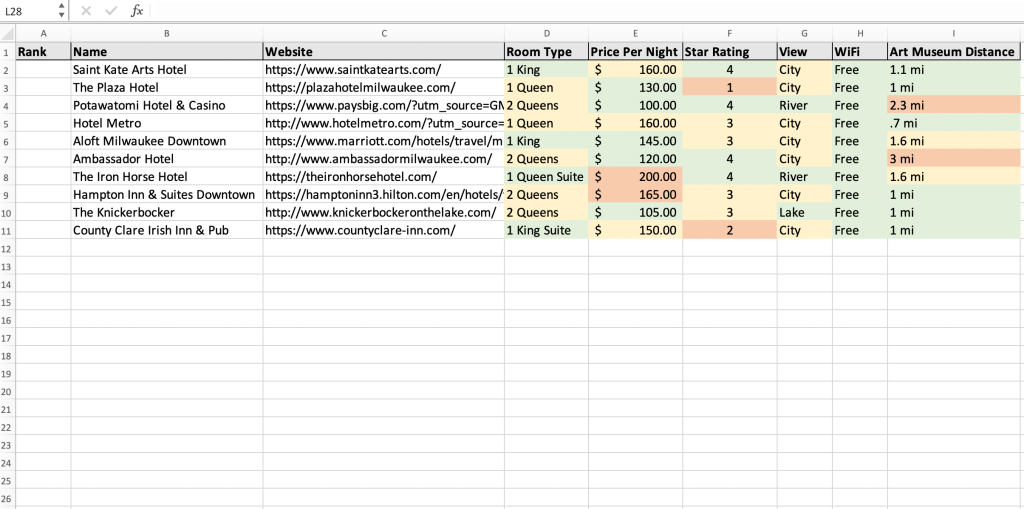
Step 5: Eliminate the Losers
Take a look at your colored spreadsheet. Are there any options that don’t have a single green cell? Get rid of them! I like to hide the row so it’s out of view but can be unhidden later if I change my mind. You can do this by right-clicking on the far left side of the row and selecting “hide” from the list of options.

Now look at your remaining choices. Depending on the size of your list, you might want to keep going. Are there some that have way too many red answers compared to the others? Some with only 1-2 green? Once you’re down to 3-5 winners, it’s time for step 6!
Step 6: Rank Your Options
Remember that first column I said we’d come back to? It’s time! Make your font BOLD and rank your options from best to worst. Okay, okay. I know it’s not that easy. Here are some things to try that might make it easier:
- Tally your colors – For each option, give it a ratio of greens to reds. This will tell you which has the most positives with the fewest drawbacks.
- Hide everything but the dealbreakers – Only include columns for your absolute must-haves. For hotels, I always get sidetracked by the amenities, only to remember that I have no interest in actually using the pool. Do I care if it’s not on the rooftop?
- Weight your columns and tally again – Did all 5 options pass your dealbreakers with flying (green) colors? Give each column a weight of 1-3 where 1 is least important and 3 is most. Now tally the points for every cell like this:
- Green = 2 x cell weight
- Yellow = 1 x cell weight
- Red = 0 x cell weight
The option with the highest total tally should be the one with the most answers you liked, in the areas that are most important to you.

Once your top 3-5 have been ranked, make the call.
Decision Made!

Anxious to put this method to use? Check out my post on how to plan your next vacation and see if it works for you. Let me know in the comments!
—Written by Nina Ottman
Thanks for reading. Be sure to follow this blog so you never miss a post!

One thought